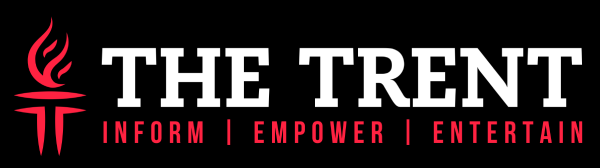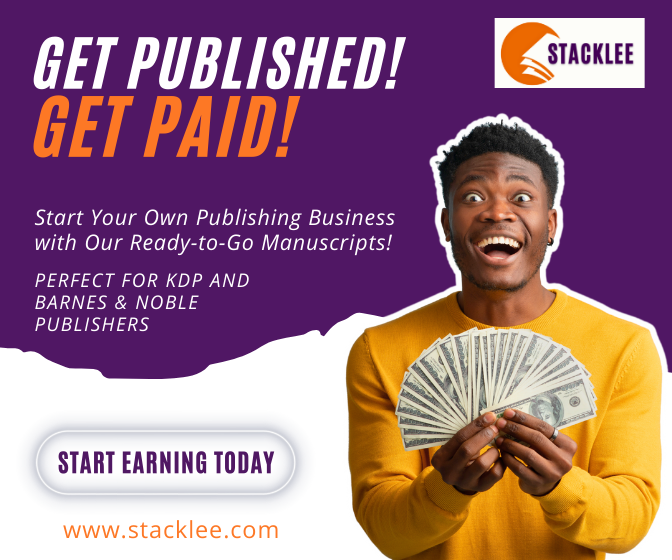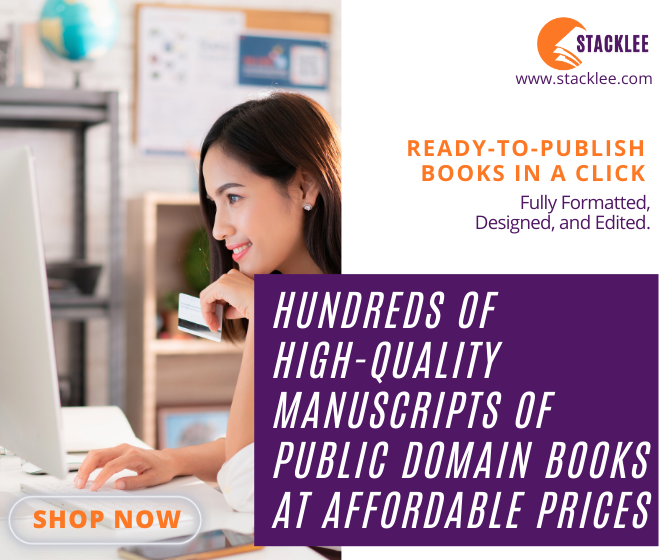[dropcap]M[/dropcap]oving from an Android universe to an Apple universe is always a frustrating process because the two phones are so incompatible with each other. Users have to struggle to separately transfer all their vital data from one to the other. However, one of the most common concerns people display is how to transfer contacts from Android to iPhone.
There are a few free solutions to transfer contacts from Android to iPhone such as using a third-party app called movie to iOS app, using iTunes, or Gmail. While these methods work, they are often complicated and consist of too many steps.
In this article, we’ll give you the ultimate solution for how to transfer contacts to new iPhone using a simple 1-step process that takes just 5 minutes!
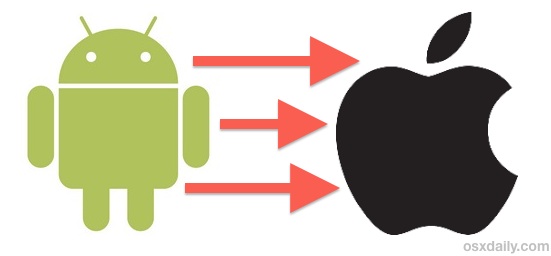
How to Transfer Contacts from Android to iPhone
The ultimate method to transfer contacts from Android to iPhone is using a third-party tool called dr.fone – Switch.
This application has been developed by Wondershare, a technology empire that has been acclaimed by publications like CNN, Forbes, Fox, and various others. As such, you can trust it implicitly.
We’re calling dr.fone – Switch the “ultimate” solution to transfer contacts from Android to iPhone because it can literally complete the task within 5 minutes. Furthermore, it’s so easy a child could use it. Read on to learn how to transfer contacts from Android to iPhone using dr.fone – Switch.
dr.fone – Switch
5-Minute Process to Transfer Contacts from Android to iPhone
- Transfer all your contacts from Android to iPhone with the click of a button.
- Takes just about 5 minutes for the transfer to complete.
- Transfers data from any Android phones — HTC, Samsung, Nokia, Motorola, etc — to any iPhone model.
- Works with all major providers like AT&T, Verizon, Sprint, and T-Mobile.
- Can be used on all Windows and Mac OS versions.
- Can transfer data between all Android and iOS devices of all versions.
Transfer Contacts from Android to iPhone using dr.fone — Switch
Transferring contacts from Android to iPhone is literally just a 3-step process.
Step 1: Connect your phones to dr.fone
- Download and launch dr.fone – Switch on your PC.
- Simultaneously connect both your iPhone and your Android phone to the computer using data cables.
- fone will automatically detect the phones.
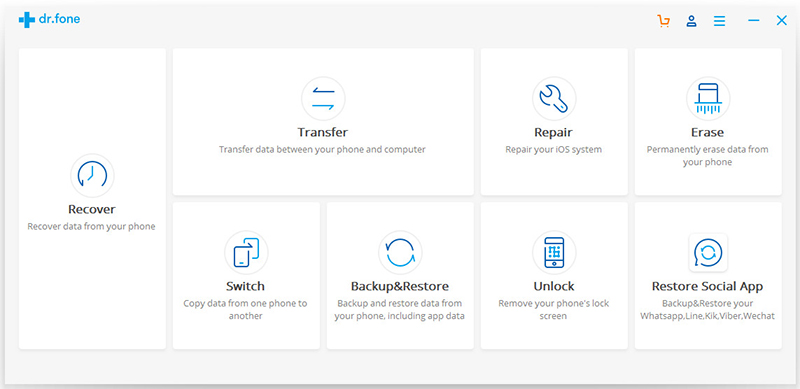
Step 2: Select the Android as your “Source” phone
- Select the “Switch” feature in the main menu.
- Now you have to select the ‘Source’ and ‘Destination’ phones. The Android phone is the former, and the iPhone is the latter. You can use the ‘Flip’ button at the top to interchange their positions.
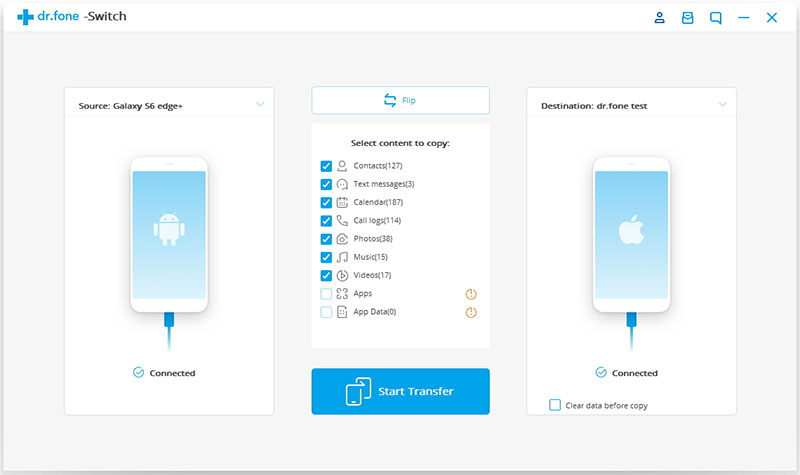
Step 3: Transfer Contacts to New iPhone
- You’ll find a menu with different file types listed. You can select ‘Contacts’ and click on ‘Start Transfer’.
- In the next screen, you’ll find a progress bar that will track which contacts have been transferred. Once the transfer is done, it will be marked with ‘Success’.
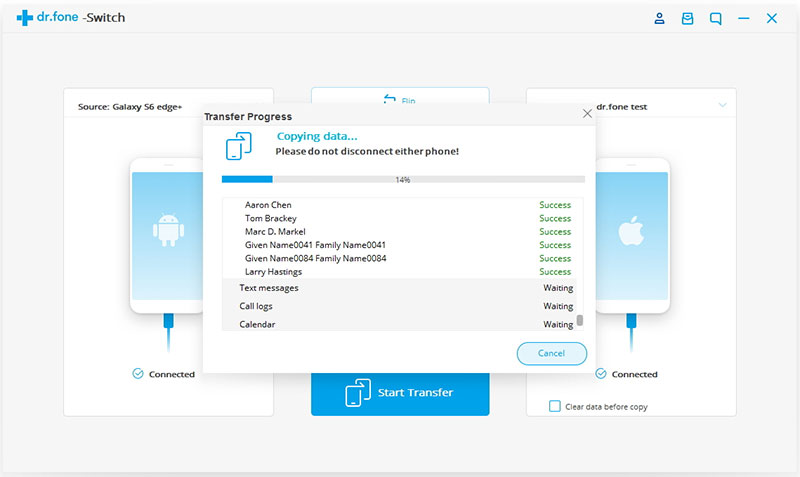
Caution
- It’s possible that you want to change your Android to iPhone, but you don’t currently have your new iPhone. In that case, you can use dr.fone’s other important feature — Backup and Restore. With this feature, you’ll be able to save your Android’s contacts in your computer and later transfer them to your new iPhone.
Other Important Features of dr.fone — Switch
One of the best aspects of dr.fone – Switch is how versatile it is. In addition to Contacts, it can also be used to transfer the following types of files:
- Text messages.
- Calendar and Event reminders.
- Call logs.
Basically, dr.fone – Switch can be used to completely migrate your Android to iPhone, or vice versa.
Conclusion
I hope this article has helped you figure out how to transfer contacts from Android to iPhone using the dr.fone — Switch method. As you can see, this method is extremely easy to use and convenient, and it can also be used to transfer all the other contents on your Android phone. If you have any other questions about how to transfer contacts to new iPhone, feel free to let us know!