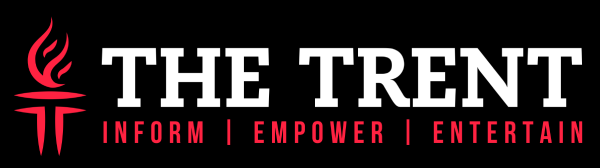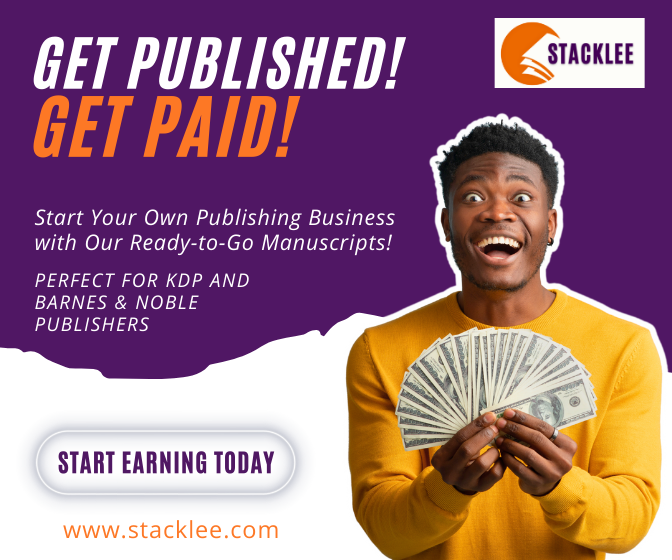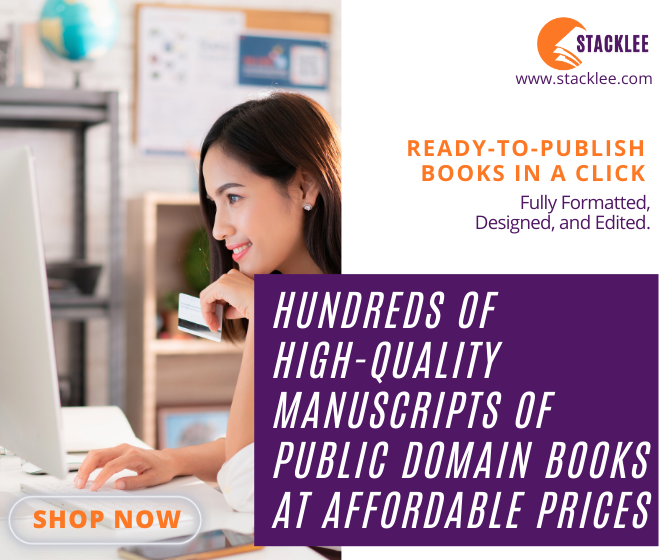[dropcap]T[/dropcap]he main reason as to why most people have locked their phone using a password is to keep strangers away from accessing your messages and images. No one is happy when a thief steals your phone and gets full access to your data.
The problem is that we tend to complicate the password in use leading to us forgetting and not getting access to our mobile phones. Yes! It is very possible for someone to can’t remember his or her password and here is what they should do;
Unlock Your Phone Using Android Device Manager
One is given five allowances to try out if he or she remembers the password and if not the phone gets blocked. You can quickly unlock your phone using an android device manager or the most using FRP bypass apk and also like the Google account. Here is the procedure to unlock your phone
- Log into the www.google.com/android/devicemanager account and sign in.
- Select the mobile phone you want to unlock from the Android device manager interface.
- Select the option ‘lock,” and which will redirect you to a new page.
- In the new page, key in a temporary password and click on the option ‘lock’ again.
- A confirmation message will appear just below the box with the buttons Ring, Erase and Lock.
- A new password field will appear on your mobile phone in where you should key in a temporary password.
- Your phone will be unlocked and then go to settings and disable the temporary password.

Restore Your Factory Settings to Remove the Password
If your android device is not adequately function, then you are advised to make a factory reset on the device. The method is quite severe because your relevant data might get deleted and all the applications returned to their original form. The following is a step by step guide on how to factory reset your android device.
- The first step is to switch off your Android device.
- For a few seconds hold down the volume down key and the power key simultaneously for a few. This helps to boot your device faster.
- The page will redirect you to the recovery mode where you will see an android and a red exclamation mark.
- Press and hold the power button while you still press and release the volume up button.
- An android recovery icon plus some other options will appear on your screen.
- From the options list, go down until you find the “factory reset” option and select it by pressing the power button.
- After selecting the ‘factory reset’ option, hold the volume down button to say yes to the reset process.
- Make sure you read and understand the notes provided by pressing delete.
- Once you are done with the process, reboot your Android device and start the initial set up operation of your invention.
- All you need now is to restore your data!
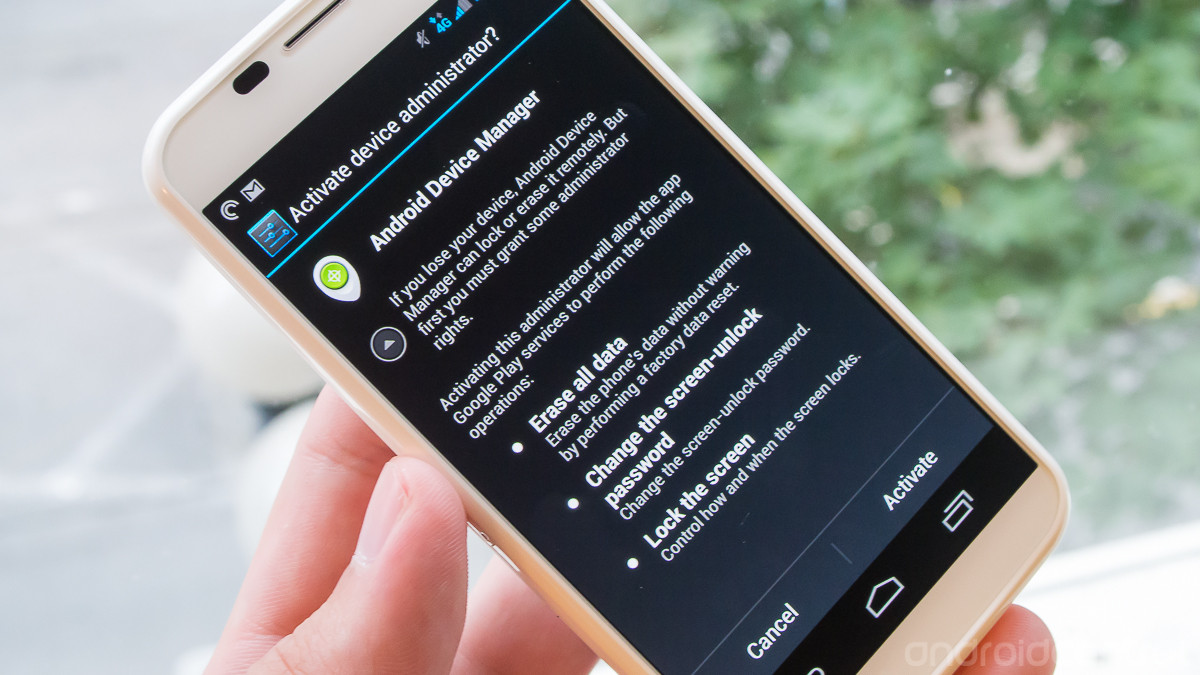
Use Android Data Recovery Method:
Some people do not want to erase all the data on their mobile phones but still, need to take drastic measures to recover their lost passwords. One can use the Android Data Recovery method to unlock your device as it is one of the most influential tools for Android users.
The program has a password removal tool which can assist you in removing your password fast and efficiently. The advantage of using this method is that there is no loss of data and you don’t need to have a Google account. The following is a procedure on how to unlock your android device by using the Android Data Recovery method;
- The first step is to download and install the Android Data Recovery program on your Android device.
- The page will then redirect you to a new page with different options, click on the “unlock” option.
- After that make sure that your device is connected to the computer using a USB cable.
- Get your device into the downloading mode by first switching off the mobile phone.
- Then press the volume down button, home button and the power button and finally press the volume up button to enter into the downloading mode.
- To start downloading the recovery package using the program click the ‘start’ option while still in the download mode.
- The Android data recovery program will start to analyze the device and assist in the removal of the password. Your phone will unlock after the download is complete.
The reason as to why most people love using this method is that during this process no data or information is lost. Another advantage of using this method is that the user can also recover deleted filed from the device internal memory or the memory card. Android users are highly advised to ensure that they have a Google account because it might help them recover their password or pin when their Android devices are locked.