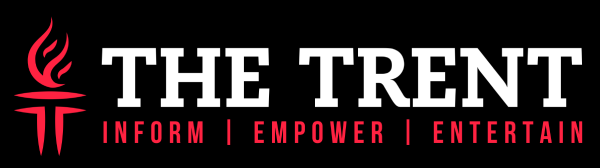[dropcap]I[/dropcap]s it the time to sell your Mac? You should first clean the Mac data before selling it or installing a new OS on your device. It is important to clear the personal data to prevent strangers from knowing it. Here is the step by step guide of deleting everything from the Mac.
Step 1 – Take Back up of the data
You should take the backup of the data by transferring the data from the old Mac to the new one by using the Time Machine backup. If you’re not having the new Mac, then either you should purchase the new one or save the data so that nothing happens to the data and you have a recovery option.
Step 2- Sign out from everything
The Mac you’re using is a licensed version which generally doesn’t get transferred to the new owner. You should avoid the complications if someone tries to install the Mac licensed under your name. Here are some of the ways to sign out.
Signing out from the iTunes
- Open the Mac’s iTunes
- Click the account on the left side of the screen of the Mac.
- Click the Sign out.
Signing out from iMessage
- Open the tab “message” on your Mac.
- Click messages present at the top left corner of the screen.
- Select Preferences from the drop-down menu.
- Select the iMessage and sign out.
Signing out from the iCloud
- Click the apple icon on the Mac screen at the upper left corner.
- Check the system preferences from the drop-down menu and click icloud.
- Uncheck the “Find my Mac”.
- Enter the password and then sign out.
- When prompted for removing the data click on it.
Step 3- Reformat the Hard Drive
Once you have taken the back up and sign out from everywhere, it’s time to perform the wipe Mac cleans up. Here are the quick steps to perform the cleaning the hard drive.
- Restart or tune on the Mac.
- Press and hold the command + R when you restart the Mac till the Apple logo comes.
- Select the disk utility window and click continue.
- Select the startup disk named “Macintosh HD” and erase the data by clicking the “erase’’ button at the bottom of the disk utility window.
Step 4- Reinstalling the Mac Operating System
Once you reformat the hard drive, you can now install the new Mac operating system. You may be already seeing the utilities and if not then press command + R until you see the apple logo. In the Mac OS Utilities, you will be able to view Reinstall Mac OS. You should hold the command+ Q after the installation is complete.
There is also another simple way available to wipe Mac clean:
- Take the backup because wiping Mac will erase all the data. So take up the back up in hard drive or external device.
- Insert the external device and do the installation.
- Open the Apple menu located at the upper left corner of the screen.
- Click on the restart which is present on the restart button.
- Hold the C button for the Mac to restart.
- Open the disk utility under the utility section and click on Mac’s hard drive.
- Erase the data by naming the “Name” field and formatting through drop-down menu.
- Select the Mac OS Extended and choose to erase option after that the wiping process starts.
You can successfully clean the data so that nobody will now able to misuse your personal data or information.
The Bottom Line
Use the above ways to clean the data on the Mac so that it can’t be misused by other people and affect your privacy or security. Remember to take the back up of the data before cleaning it up. There are other methods as well for wiping the data but these two are the best when it comes to cleaning the data. In case you need to undelete your data, you may use this software.