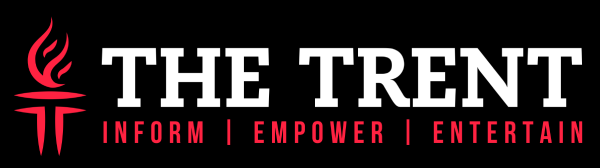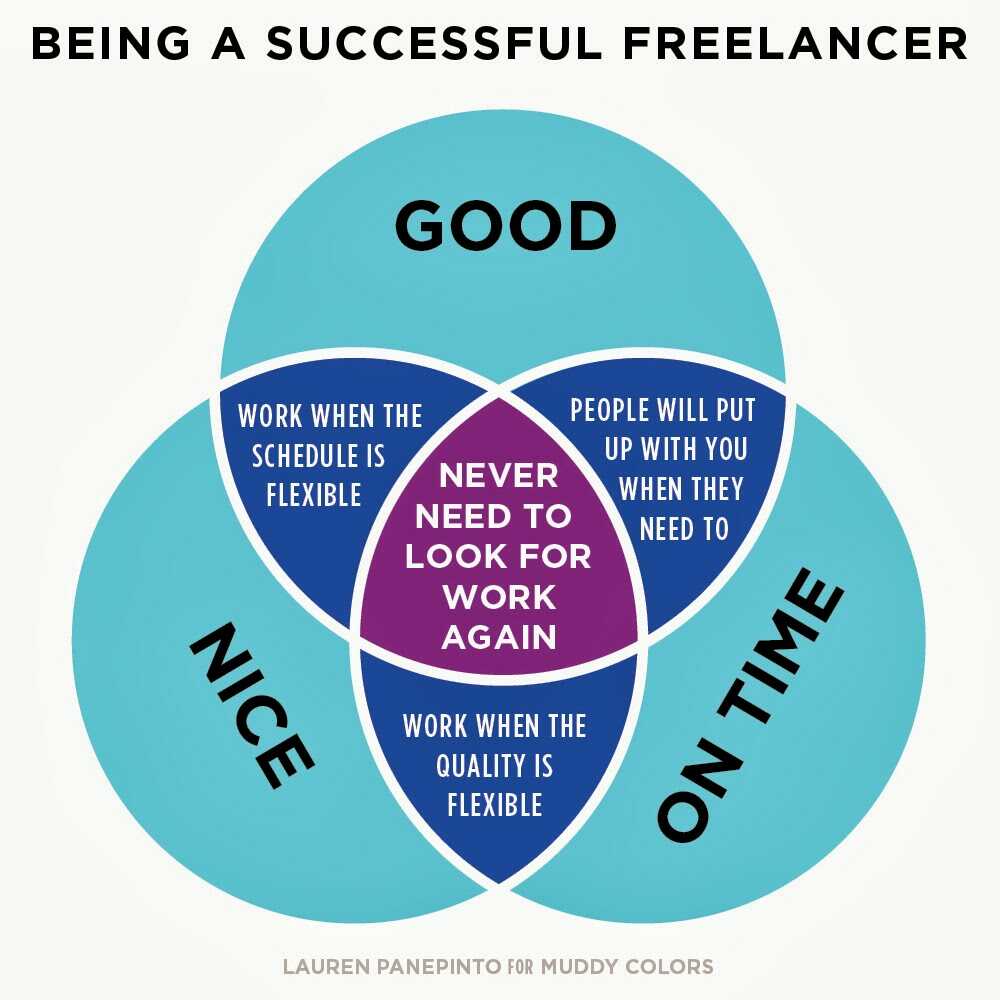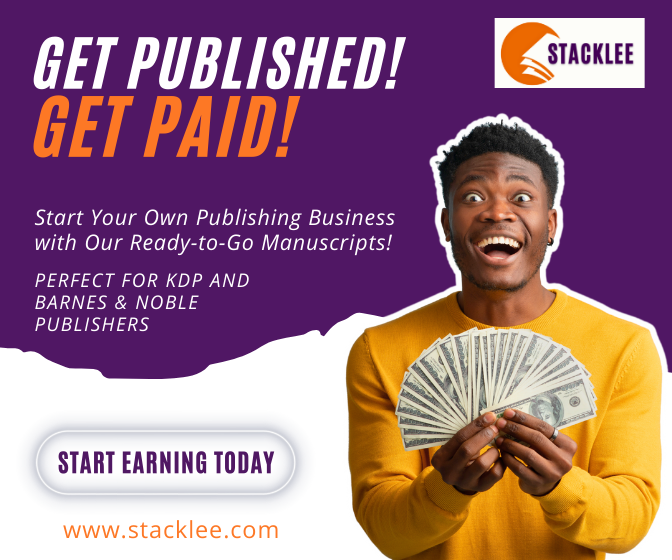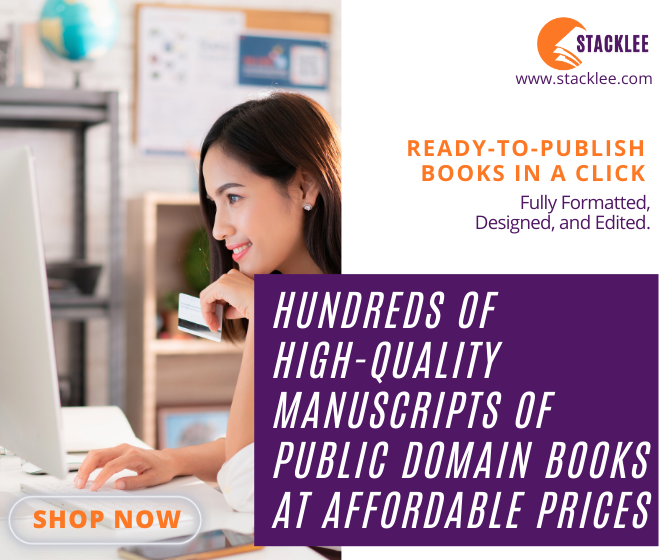For students of mathematics, Venn diagram is not an unheard term. One needs to create this diagram to illustrate relationship between the sets or a group of objects. To draw this diagram, you need to draw a few circles. Each circle will represent a set or a subset. There may be intersections between two circles. In this way, it gets easier to understand roles of various subsets within a set. You can create Venn diagram using Microsoft Office. More specifically, Microsoft PowerPoint is often used for creating seamless Venn diagrams. Through PowerPoint’s SmartArt tool, you can create a Venn diagram easily as well as accurately.
Benefits of Using Venn Diagrams
Any diagram can be used to present data in a more interactive and convenient way to the audience. This basic rule is applicable in case of Venn diagram too. This diagram helps to represent complex mathematical relations between subsets of a set in an easier way. It helps understanding things in better way. It becomes easier to discuss things when there is a simplified diagram to illustrate complex relations between various objects of a group. Both speaker and audiences find it quite convenient to discuss things based on pictorial representation. Venn diagram is required by many industries. From the fields of engineering to business finance, various industries may need the use of Venn diagram to represent data in more convenient way.
Creating Venn diagram with PowerPoint
Microsoft PowerPoint is widely known as one of the finest tools for creating or generating presentations. If you have made your mind to make a presentation through Venn diagram, then use this tool to draw the Venn diagram without any hassles. You can take help of the Venn diagram template in this matter. First open PowerPoint, and then create a few circles. Each circle is required to represent each object within a group that you want to discuss. In other terms, each circle is known as subset, while combination of all the circles is known as set.
PowerPoint gives you some readymade Venn diagrams through its SmartArt tool. Go to the main menu section, and click on ‘Insert’ option, and then choose SmartArt option. When the readymade circles are added on the PowerPoint slide, you can choose to edit them or customize. You can add new colors as well as texts. You can create Venn diagram with rectangle shape as well.
Few Tips for Creating Venn Diagrams
When you create Venn diagram using PowerPoint or any other third party software, you should keep a few things in mind to attain satisfactory final result. Here are the tips that you can follow:
- You should use transparent circles so that overlapping can be seen or perceived without any problem.
- Instead of adding texts inside the circles, you can use rectangular or square dialogue boxes. This will make the diagram neat and clean.
- Using animation is also a good way of developing Venn diagram, as it helps to illustrate things to the live audiences in more effective as well as engaging way.
- The diagram should also be designed in the order that you want it to appear.
These tips are designed to help you create the basic Venn diagram presentations. With more experience and exposure with PowerPoint, you should be able to create more complex and visually stunning Venn diagrams.
Theo William is professional business advisor and mentor. He has skills to make excellent business presentations. From his immense experience in working with Venn diagram template, he has shared some of his skills as well as ideas with readers.