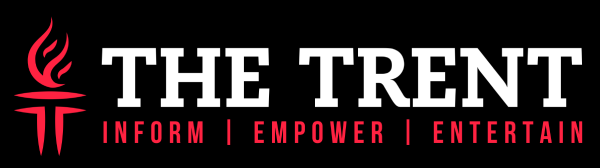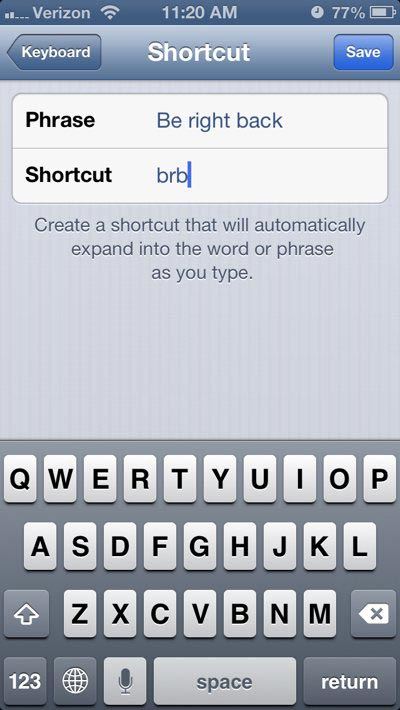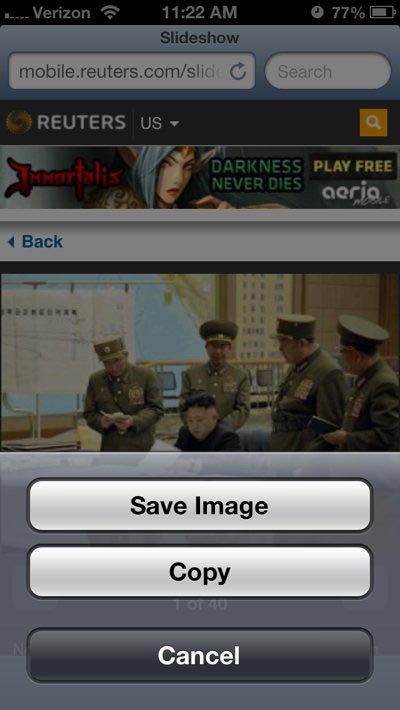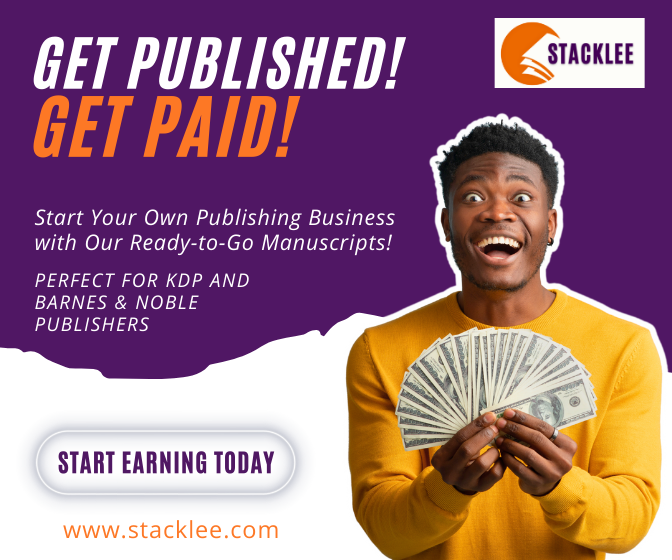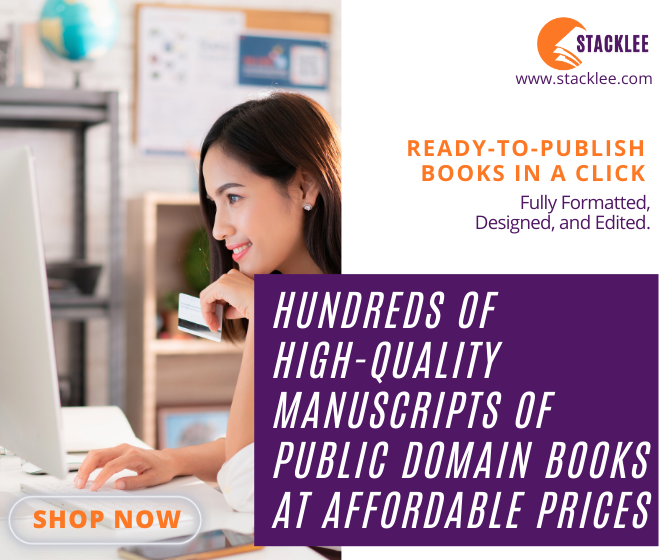Are you an iPhone user or hope to become one? Then you need to know some hidden tricks and secret features Apple put in its operating system. Business Insider shared a few of their favourite tricks, read them below;
You can teach your iPhone to turn phrases or acronyms into anything you want. Go to Settings > General > Keyboard > Add New Shortcut to give it a try.
If you want to save an image from a website to your phone, tap and hold it until this menu pops up. Tap “Save Image” to store the photo on your phone. You can retrieve it later from your phone’s Photos app.
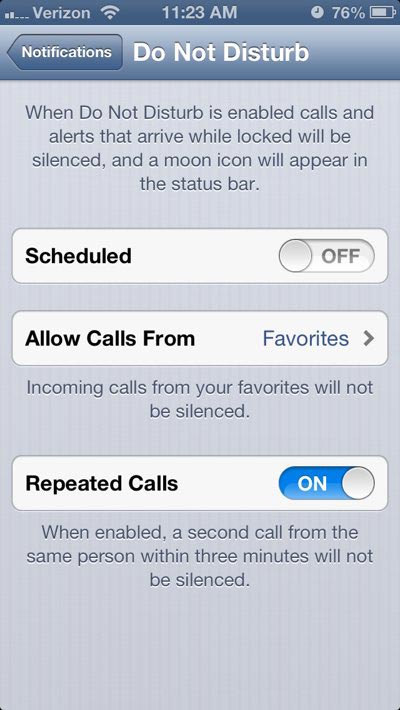 Under Settings, you can switch on the iPhone’s Do Not Disturb feature. That means you won’t get notifications or calls while your phone is locked. It’s best to switch this on while you’re sleeping.
Under Settings, you can switch on the iPhone’s Do Not Disturb feature. That means you won’t get notifications or calls while your phone is locked. It’s best to switch this on while you’re sleeping.
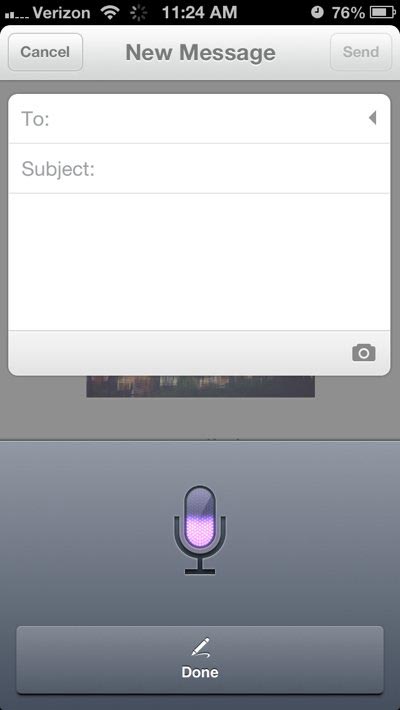 You can compose text using your voice. From the keyboard, tap the microphone icon and just say what you want to type. Your iPhone will do the rest. (It’s very accurate!)
You can compose text using your voice. From the keyboard, tap the microphone icon and just say what you want to type. Your iPhone will do the rest. (It’s very accurate!)
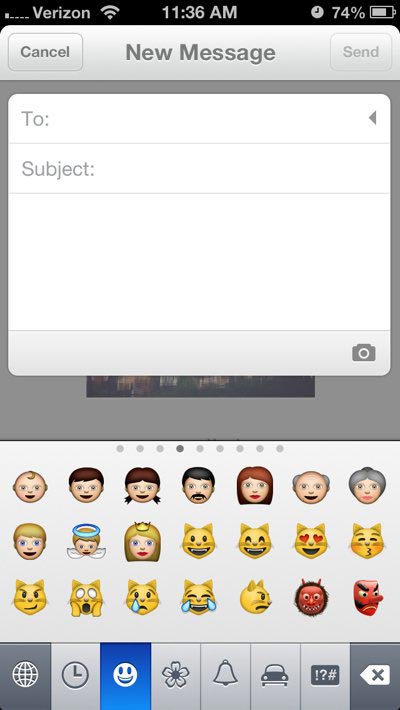 You can enable the Emoji keyboard under Settings > General > Keyboard. Then select “Add new Keyboard.” Scroll until you see “Emoji” and tap to add it. To use emoji, tap the button that looks like a globe on your keyboard.
You can enable the Emoji keyboard under Settings > General > Keyboard. Then select “Add new Keyboard.” Scroll until you see “Emoji” and tap to add it. To use emoji, tap the button that looks like a globe on your keyboard.
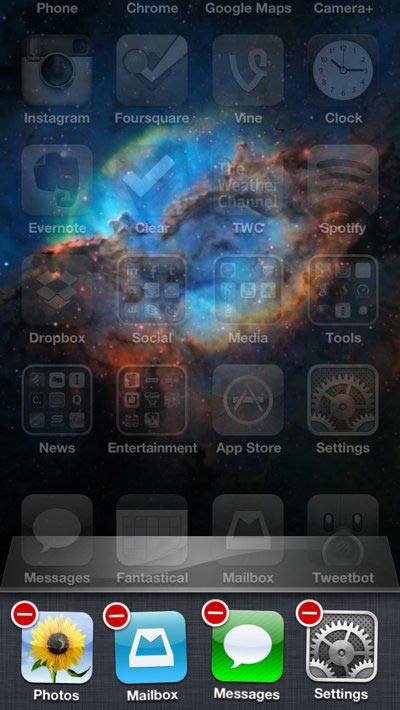 If you want to close an app, double tap your iPhone’s home button. This tray of apps will pop up. Tap and hold an icon until the apps start to wiggle. Then tap the red circle to close the app.
If you want to close an app, double tap your iPhone’s home button. This tray of apps will pop up. Tap and hold an icon until the apps start to wiggle. Then tap the red circle to close the app.
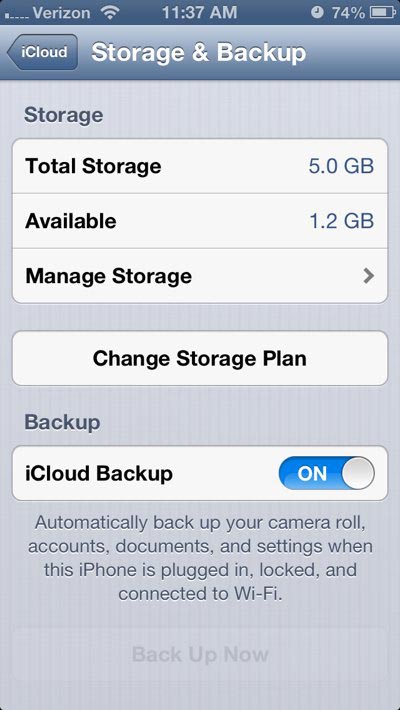 You can back up your phone’s contacts, settings, email, etc. to iCloud every time your phone is charging and connected to WiFi. Go to Settings > iCloud > Storage & Backup to enable this feature.
You can back up your phone’s contacts, settings, email, etc. to iCloud every time your phone is charging and connected to WiFi. Go to Settings > iCloud > Storage & Backup to enable this feature.
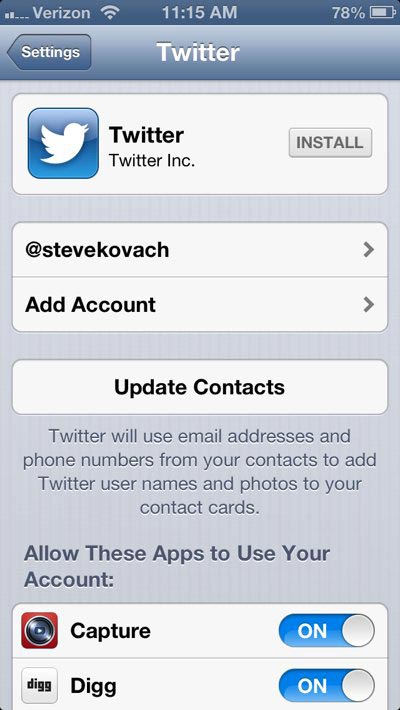 Your iPhone can connect directly to Twitter and Facebook, making it easier to share photos and web pages. Go to Settings > Facebook (or Twitter) to log in.
Your iPhone can connect directly to Twitter and Facebook, making it easier to share photos and web pages. Go to Settings > Facebook (or Twitter) to log in.
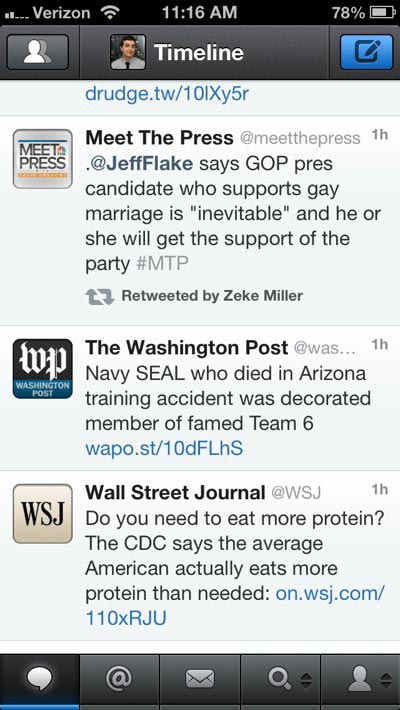 If you’re reading a long list and want to jump back to the top of the page, tap the black bar that displays the time at the top of your screen.
If you’re reading a long list and want to jump back to the top of the page, tap the black bar that displays the time at the top of your screen.
 It’s pretty tedious to set a new alarm using the iPhone’s clock app. It’s a lot easier to have Siri do it instead. Press and hold your iPhone’s home button until Siri pops up. Then say, “Set my alarm for [whatever time you wish].” Easy!
It’s pretty tedious to set a new alarm using the iPhone’s clock app. It’s a lot easier to have Siri do it instead. Press and hold your iPhone’s home button until Siri pops up. Then say, “Set my alarm for [whatever time you wish].” Easy!
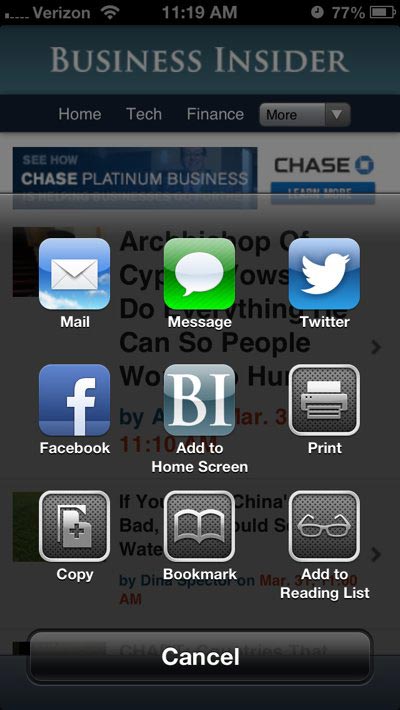 While browsing websites in Safari, you can easily share links using a variety of services. Tap the icon at the bottom of your screen that looks like an arrow jumping out of a box and select the service you’d like to share on.
While browsing websites in Safari, you can easily share links using a variety of services. Tap the icon at the bottom of your screen that looks like an arrow jumping out of a box and select the service you’d like to share on.
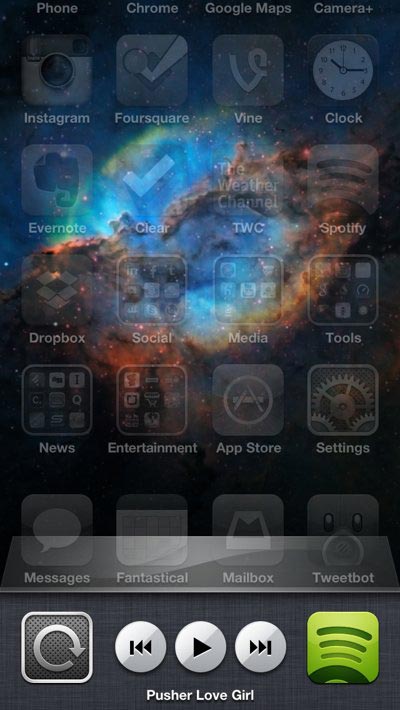 You can control your music without opening a separate app. Double tap your iPhone’s home button. Then swipe the tray of apps from left to right to view these controls. That button on the far left can lock your phone’s orientation in landscape or portrait.
You can control your music without opening a separate app. Double tap your iPhone’s home button. Then swipe the tray of apps from left to right to view these controls. That button on the far left can lock your phone’s orientation in landscape or portrait.
 You can use your iPhone’s headphones to control phone calls, Siri, and music.
You can use your iPhone’s headphones to control phone calls, Siri, and music.
Here are some basics:
- Press the center button once to pause music. Press it again to resume.
- Answer an incoming call by pressing the center button once. Press and hold the center button to hang up.
- When using the camera app, press the volume up “+” button to snap a photo.
- Press and hold the center button to activate Siri.